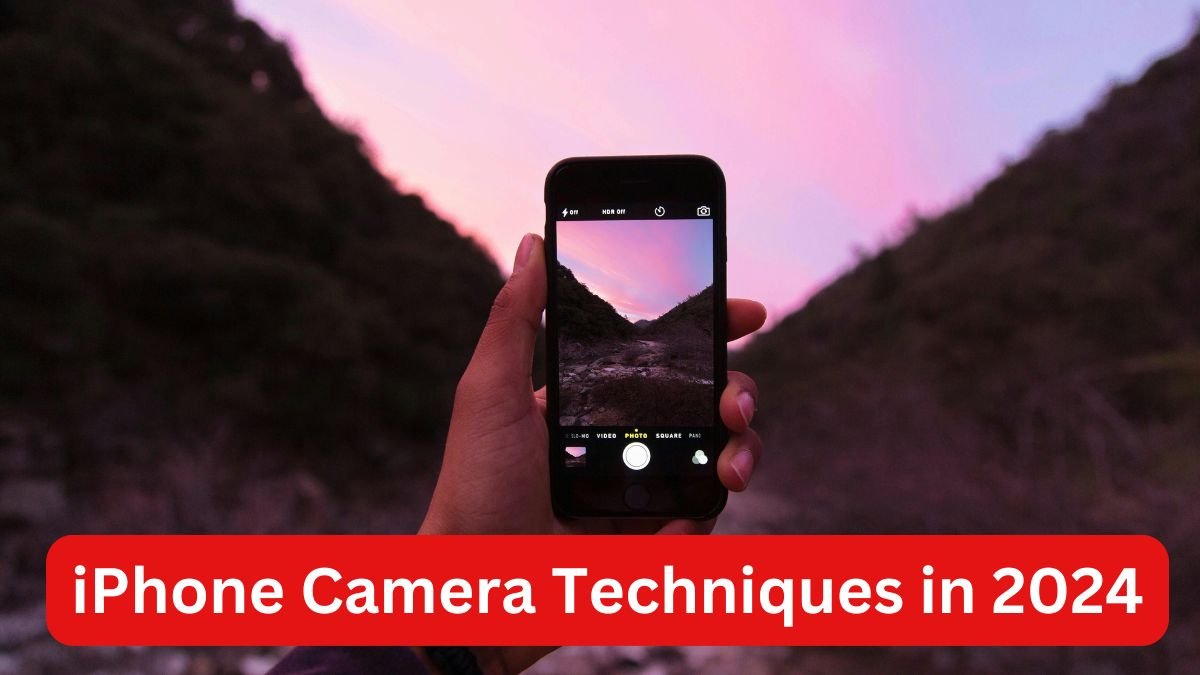Diwali Photography: Mastering iPhone Camera Techniques in 2024
Key Photography Tips for Capturing Diwali Moments
The iPhone camera has become a powerful tool for capturing stunning images. We’ll get deep into advance techniques that transform ordinary snapshots into great visual stories, empowering both amateur and professional photographers to unlock the full potential of their iPhone’s camera capabilities.
Camera Features Overview
| iPhone Camera Feature | Best Use During Diwali | Pro Tips |
|---|---|---|
| Night Mode | Low-light scene capture | Use Depth Control to adjust the background blur |
| ProRAW | Detailed image capture | Ideal for intricate decorations and fireworks |
| ProRes | High-resolution video | Perfect for capturing festive scene videos |
| Portrait Mode | Subject-focused shots | Use Depth Control to adjust background blur |
Detailed Photography Techniques
- Night Mode Mastery
- Automatically activates in low light
- Improves image clarity
- Reduces visual noise
- Pro Tip: Use a stable surface or tripod
- Creative Shooting Modes
- Photographic Styles: Customize color tones
- Live Photos: Capture moments before and after the shot
- Macro Mode: Focus on intricate details
- Slow-Motion/Time-Lapse: Create dynamic videos
Q: Which iPhone models work best for these techniques?
A: Latest models like iPhone 15 and 16 Pro offer the most advanced camera features.
Q: How can I improve low-light Diwali photos?
A: Use Night Mode, keep the phone steady, and experiment with exposure settings.
Q: What’s the benefit of ProRAW?
A: ProRAW provides more detailed images with greater editing flexibility, capturing fine textures and colors.
Q: How do I use Depth Control effectively?
A: In Portrait Mode, slide the depth control to adjust the background blur, emphasizing your main subject.
Essential Diwali Photography Checklist
- Clean camera lens
- Update iPhone software
- Charge battery fully
- Clear storage space
- Experiment with different modes before the event
Artificial Lighting Strategies
When natural light is unavailable, professional iPhone photographers employ:
- LED Accessories: Portable lighting solutions
- Night Mode Optimization: Capturing low-light scenes with unprecedented clarity
- Portrait Lighting Modes: Simulating professional studio lighting conditions
Natural Light Mastery
Leveraging Natural Light is the cornerstone of exceptional photography. We recommend:
- Golden Hour Photography: Capturing warm, soft light during sunrise and sunset
- Directional Lighting: Understanding how light angle impacts image mood
- Backlighting Techniques: Creating dramatic silhouettes and ethereal effects
The Pro Camera Mode represents a quantum leap in mobile photography. By providing manual controls typically found in professional cameras, iPhone users can:
- Adjust Exposure Manually: Fine-tune light sensitivity
- Control White Balance: Achieve perfect color temperature
- Set Custom ISO: Manage digital noise and image clarity
- Implement Advanced Shutter Speed Settings: Freeze motion or create artistic blur effects
Final Tips
- Always keep your iPhone steady
- Experiment with different angles
- Don’t be afraid to take multiple shots
- Edit and enhance photos using built-in iPhone tools
Capture the magic of Diwali with your iPhone – every photo tells a story!
Home › Tutorial › iPhone Camera
How To Take Amazing Photos Using The iPhone Camera App
Emil Pakarklis holds the post of Tagged in: Must-Read, Log In / Sign Up to View 140 Comments Follow
Is it hard for you to capture decent pictures with your iPhone camera? Actually easier then you may think! You will have to use the iPhone camera options. Using Camera App to Take Amazing iPhone Photos Open the Camera App: Here’s HowIn this tutorial, you will learn how to take amazing iPhone photos using the built-in, Camera app. And you will find more hidden camera features in your iPhone you never knew about it!
Just click on any title link below to go straight to that part of this tutorial:
- Access The iPhone Camera App Faster
- Enable Camera Grid For Better Composition
- Pick The Correct Mode For Shooting
- Change To The Wide Angle, Ultra Wide & Telephoto Camera
- Take Amazing Light Photos With Night Mode On iPhone 11
- Use Portrait Mode For Gorgeous Background Blurs
- Burst Mode is Great for Capturing Action
Capture Live Still Images So Your Photos Are More Than Just Static
iPhone 11 QuickTake: Take Photos & Videos Simultaneously
Always Focus For Sharp Pins
Use Exposure For The Perfect Brightness
Fit More Dynamic Range Into One Image With HDR
Get More iPhone Camera Control
Launch the iPhone Camera App in an Instant
Do you find yourself frequently missing great shots because you cannot get the iPhone camera opened fast enough?
Luckily, there are a couple of shortcuts to launch the built-in Camera app on iPhone.
In case your iPhone is locked, tap on the screen to wake your phone (or hit the Home button if you have an older iPhone). Then swipe left.
Hit Receive and it will slide on from the right to fill the screen, ready to shoot.
You could also open the Camera app in other ways. In this new video from my iPhone Photo Academy online course, I show you three different ways to open the camera. Click to learn more about iPhone Photo Academy
Check out My iPhone Photo Academy online course, which will help you shoot great photo, everybody loves. Sign up now and learn how to make images you will actually want to look back on years later.
If you’re already using your iPhone when you want to snap a photo, use one of these methods to access the camera.
Tap the Camera app icon if the Home screen appears.
Add in keeping the Camera icon and Technological innovation dock toward the underside of the screen Which helps locate it so you can easily access it.
By touching and holding Camera icon until it jiggle you can drag it to the dock (the bottom bar). Simply drag the icon to dock itself along the bottom of the screen. Now go to the top right corner and press Done.
(The dock can only have four icons, mind you.) This will place an application in the dock, and so, if your dock is already full, you have to drag one of the other icons out of the dock initially.
If you well well using another app and want to launch the camera straight to he camera? Nothing to be done here, you don’t need to close the app you are using,
Conclusion: Continuous Learning and Practice
Mastering iPhone camera techniques is a journey of continuous exploration and creativity. By understanding your device’s capabilities and practicing consistently, you’ll transform your smartphone into a professional-grade photographic instrument.